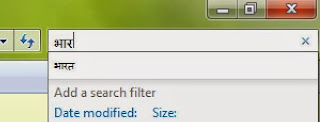 Is this possible to give input in Hindi script without any external software help in windows platform running systems. Then answer is yes. Many times we face problem in typing in Hindi when we don't know how use our keyboard for Devanagari script input. Many websites and softwares provide typing test in Hindi, when you have not enabled Hindi in your system then you can't give input in devanagari script.
Is this possible to give input in Hindi script without any external software help in windows platform running systems. Then answer is yes. Many times we face problem in typing in Hindi when we don't know how use our keyboard for Devanagari script input. Many websites and softwares provide typing test in Hindi, when you have not enabled Hindi in your system then you can't give input in devanagari script.Here is given simple way of enabling Devanagari script in windows 7, vista and xp.
Enable Devanagari script input in windows 7 and vista:
Step IOpen control panel.
Simple way just type control panel in start search button.
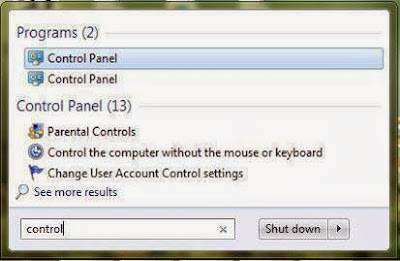
Step II
Now click on control panel option and open it.
Find the clock, region and language option.
Click on this option

Step III
You will see a new window in this window click on region and language option.

Step IV
Now a new window appears, where format option is available in tabs.
click on this tab.
Step V
Now you can select your desired regional language.
Click on Hindi to enable it.
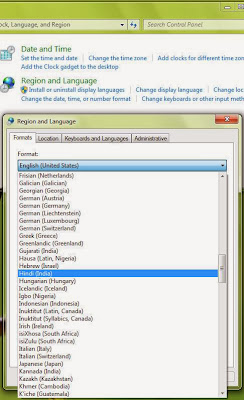
How to use Inscript keyboard
1. Open any application
2. Press alt + shift key , now you can type in Hindi with Inscript keyboard and if you again press alt+shift then you will switch to English keyboard
In Windows XP-
Step I
• Go to Start -> Control Panel -> Date, Time, Language and Regional Options.• Click on Regional and Language Options.
• Click on the Languages tab as shown below
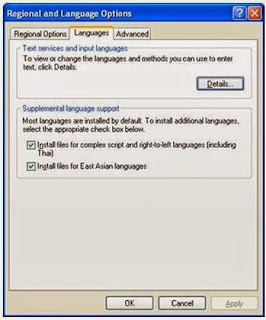
- • Under the heading 'Supplemental language support' check the item 'Install files for Complex Script and right-to-left languages (including Thai)'.
- • Allow the OS to install necessary files from WindowsXP disc Reboot
2nd Step:
What to Select as User Locale, Location and System Locale?
- • Click on the 'Regional Options' tab to set User Locale and Location.
- Under the heading 'Standards and format' select Hindi or any other language as your User Locale from the drop-down box. This selection will determine settings for numbers, currencies, times and dates as well as sorting rules for the language.
- Under the heading 'Location', select a country where you are physically located such as India.
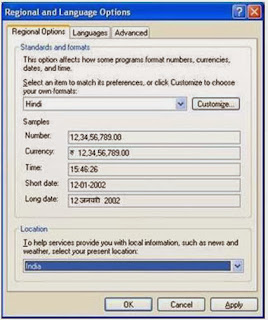
Setting-up the Indian Language Keyboards or Input Locales In Regional and Language Options panel, click on the Languages Tab.
• Once Languages tab is selected click on the 'Details' tab to install different input locales or Keyboards.
• Click on the 'Add' button to add a keyboard for a particular language.
• In the drop-down box select Hindi or Marathi as the Input Language.
• A corresponding keyboard layout/IME will be automatically selected as shown below. Click OK to close the dialog boxes.
WindowsXP also offers following Devanagari keyboard layouts such as :
Hindi-Traditional
Hindi-Devanagari-Inscript
Marathi
Marathi-Devanagari-Inscript
Konkani-Devanagari-Inscript
Sanskrit-Devanagari-Inscript

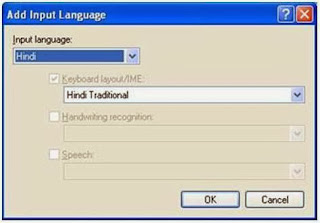
The Devanagari inscript keyboard contains an extended Devanagari character set that includes characters for transliterating into Devanagari from other Indian languages as well as some Sanskrit and ancient Vedic characters. This keyboard is recommended for special users.







1 COMMENT
Write commentsThankyou Sir
If you are asking question, be sure to check 'notify me' check box to get your answer notification. Promotion links are not allowed. ConversionConversion EmoticonEmoticon